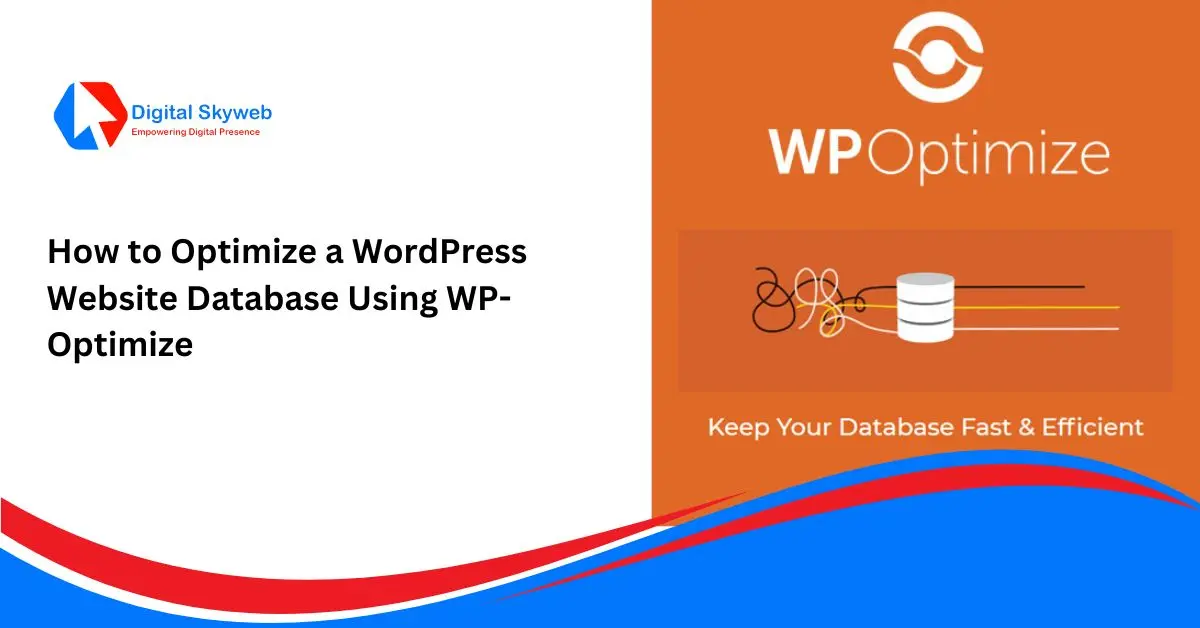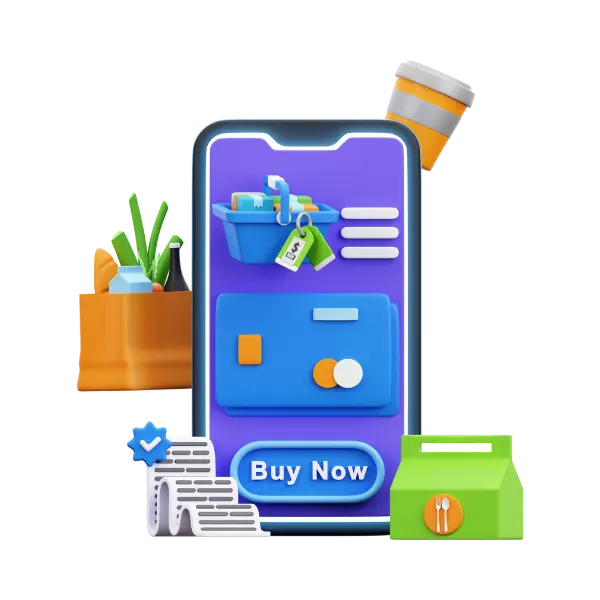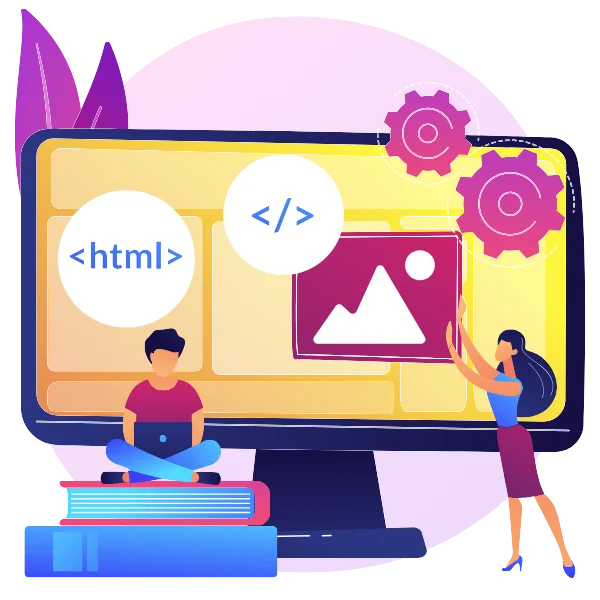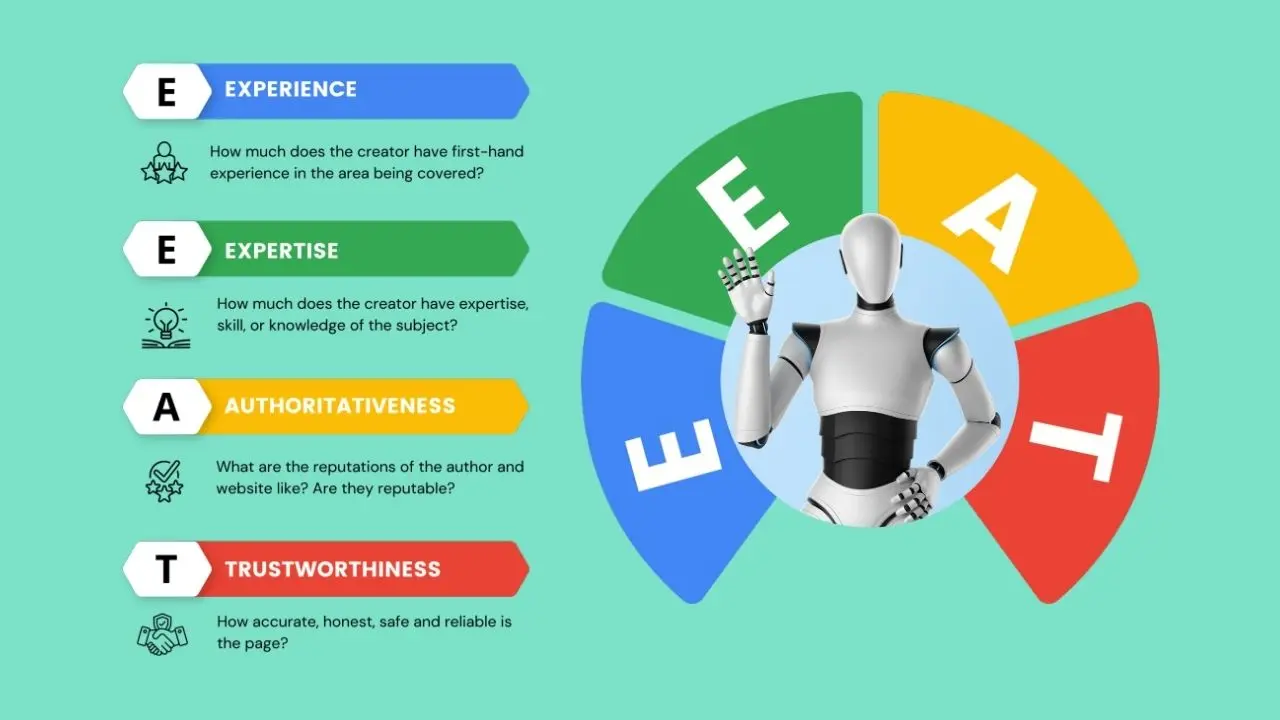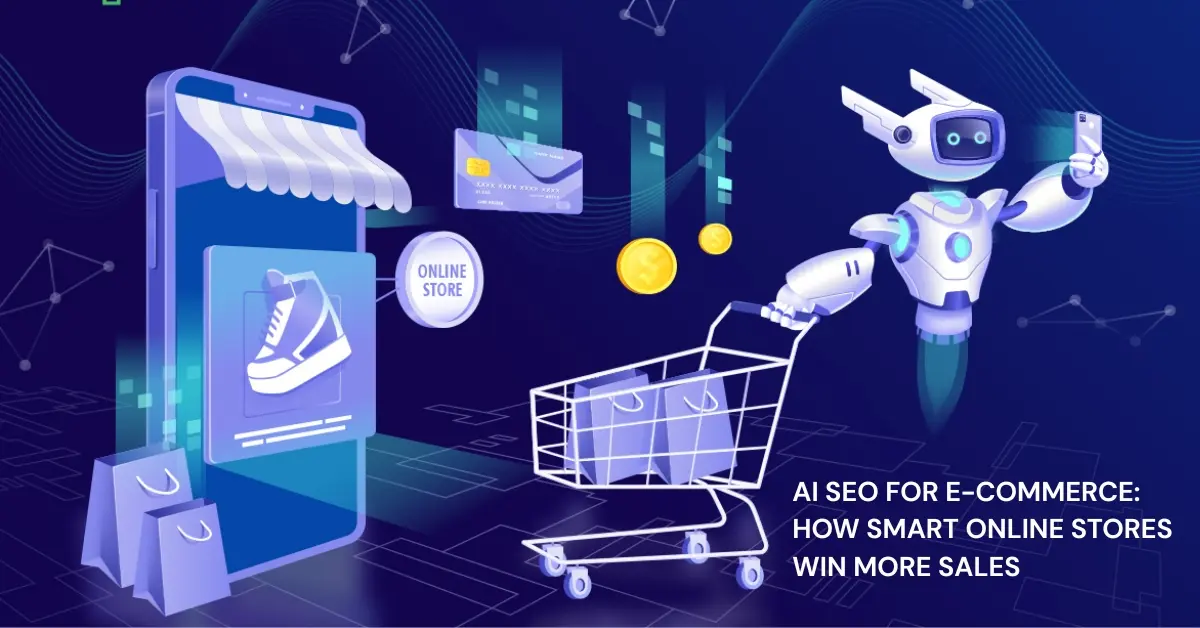A well-optimized WordPress database is crucial for maintaining a fast, efficient, and secure website. Over time, your database accumulates unnecessary data such as post revisions, spam comments, transient options, and orphaned metadata, which can slow down your site.
One of the easiest ways to clean and optimize your WordPress database is by using WP-Optimize, a powerful plugin designed to streamline database performance. In this guide, we’ll explore how WP-Optimize works and how you can use it to keep your WordPress database running smoothly.
Why Optimizing Your WordPress Database is Important

Before diving into the optimization process, let’s understand why database optimization matters:
- Improves Website Speed – A bloated database increases query load time, slowing down your site.
- Enhances User Experience – Faster websites lead to better engagement and lower bounce rates.
- Boosts SEO Rankings – Search engines favor fast-loading websites.
- Reduces Server Load – A leaner database consumes fewer server resources.
- Prevents Errors – Corrupted or redundant data can cause database errors.
What is WP-Optimize?
WP-Optimize is a free WordPress plugin that helps clean, compress, and optimize your database with just a few clicks. It removes unnecessary data, optimizes tables, and can even schedule automatic cleanups.
Key Features of WP-Optimize:
✔ Cleans Post Revisions & Drafts – Removes unnecessary post revisions.
✔ Deletes Spam & Trashed Comments – Clears out unwanted comments.
✔ Optimizes Database Tables – Reduces overhead and improves efficiency.
✔ Removes Transient Options – Cleans temporary data stored by plugins.
✔ Auto-Optimization Scheduler – Runs cleanups automatically.
✔ Multisite Support – Works on WordPress Multisite installations.
How to Optimize Your WordPress Database Using WP-Optimize
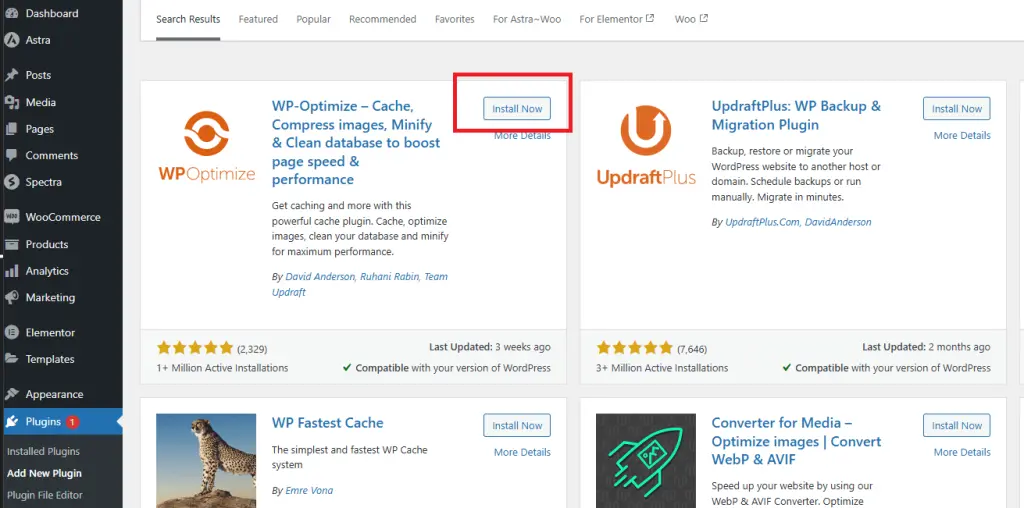
Step 1: Install and Activate WP-Optimize
- Go to WordPress Dashboard > Plugins > Add New.
- Search for “WP-Optimize”.
- Click “Install Now” and then “Activate”.
Step 2: Run a Manual Database Cleanup
- Navigate to WP-Optimize > Database in your WordPress admin panel.
- You’ll see a list of optimization options:
- Clean post revisions
- Clean auto drafts
- Clean trashed posts
- Clean spam comments
- Clean transient options
- Clean orphaned metadata
- Optimize database tables
- Select the options you want to clean (or “Select all”).
- Click “Run all selected optimizations”.
WP-Optimize Database Cleanup
Step 3: Schedule Automatic Optimizations
To keep your database optimized without manual intervention:
- Go to WP-Optimize > Settings.
- Under “Automatic clean-up and optimization”, enable “Enable scheduled clean-up”.
- Choose the frequency (daily, weekly, monthly).
- Select the cleanup tasks (e.g., post revisions, spam comments).
- Click “Save settings”.
Step 4: Optimize Database Tables
WP-Optimize can also defragment and optimize database tables for better performance:
- Go to WP-Optimize > Database.
- Scroll down to “Optimize Tables”.
- Select the tables you want to optimize (or “Select all”).
- Click “Optimize”.
Best Practices for WordPress Database Optimization
- Backup Before Optimizing – Always create a full backup before running optimizations.
- Limit Post Revisions – Use
define('WP_POST_REVISIONS', 3);inwp-config.phpto reduce revisions. - Monitor Database Growth – Check database size periodically via phpMyAdmin.
- Remove Unused Plugins/Themes – They leave behind residual data.
- Use a Caching Plugin – Combine database optimization with caching for maximum speed.
Conclusion
Optimizing your WordPress database with WP-Optimize is a simple yet powerful way to improve site performance. By cleaning unnecessary data, optimizing tables, and scheduling automatic maintenance, you can ensure your website remains fast and efficient.
Follow the steps above to keep your database in top shape, and enjoy a smoother, faster WordPress experience!
Have you tried WP-Optimize? Share your experience in the comments below! For more WordPress optimization tips.